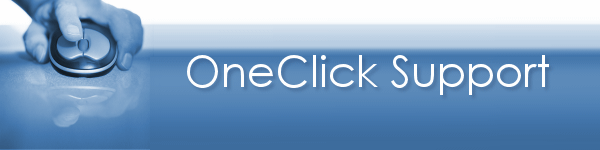

Dear Customer,
You have been directed to this support page by a member of MT Services Support to connect to your computer and assist in resolving an issue.
Please familiarise yourself with the instructions below before continuing with OneClick support.
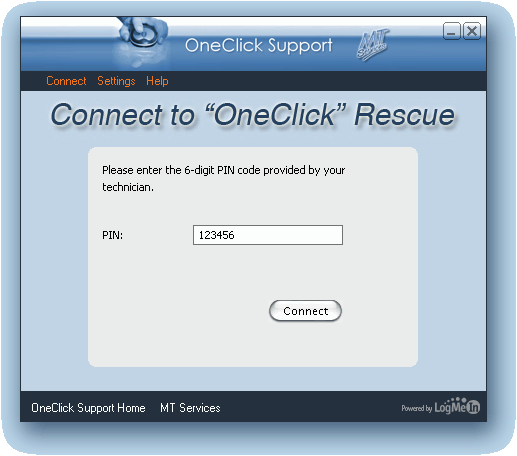
You have been directed to this support page by a member of MT Services Support to connect to your computer and assist in resolving an issue.
Please familiarise yourself with the instructions below before continuing with OneClick support.
- Your support technician will issue you with a 6 digit PIN code which is required to proceed with OneClick. When you are ready, enter the code in the box below and click the 'Connect to Technician' button.
- Once you have clicked on the Connect to Technician you will taken to a secure LogMeIn web page where your PIN code will be validated. This page contains some important information you will need to be aware of to continue with OneClick Support and will also start the process of installing the client software onto your computer.
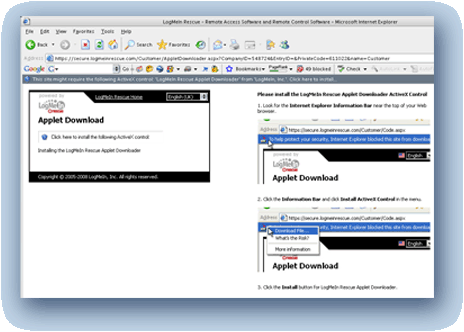
- You will be prompted by your browser that the web page needs to install our client software. This is shown as an information bar at the top of the page within Internet Explorer.
- Please click on this bar and select Install the ActiveX control.
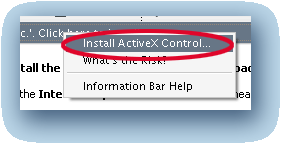
- You should then be prompted to install the LogMeIn Rescue Applet, please select install to proceed.
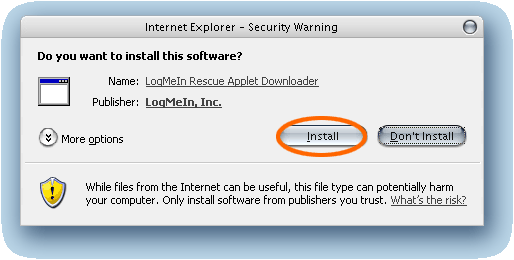
- If everything is proceeding correctly you should see a loading screen with a progress bar that fills as your computer installs the software needed for OneClick support.
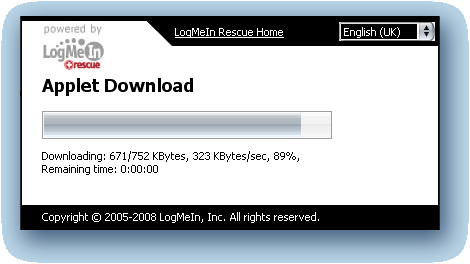
NOTE: If you are running any (software) firewall packages, you may need to allow our program to bypass its restriction, otherwise we may not be able to connect to your PC. Please discuss this with your support technician if you are unsure.
- Once our application has been installed you should then be presented with a chat screen. This will allow you to type messages to your support technician and see any responses. It will also give you the status of your support session as you are waiting for your technician to connect.
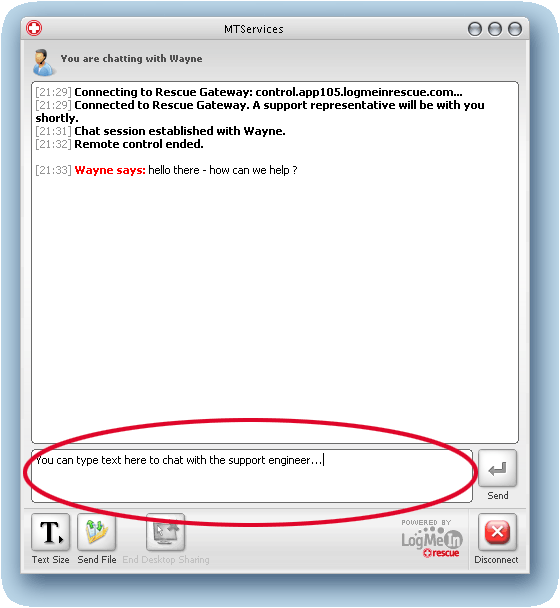
- During your support session the technician may request control of your computer. If you are happy for this to proceed you will need to select Yes on the following screen.
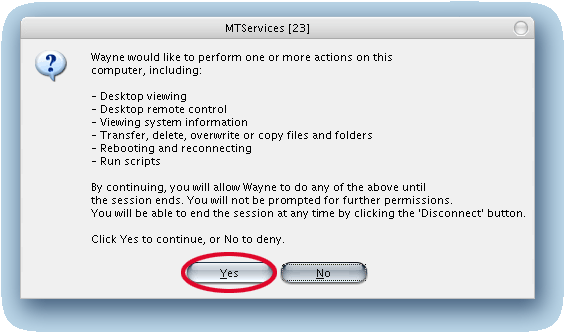
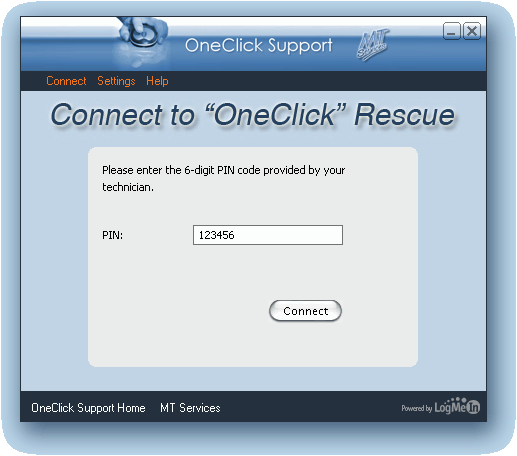
Please note
Any information passed between our support computer and your host computer is transmitted on a secure, encrypted link. You will be able to see everything our support representative does on your computer as they are doing it.
Any information passed between our support computer and your host computer is transmitted on a secure, encrypted link. You will be able to see everything our support representative does on your computer as they are doing it.
By using this service we do not imply a full fix or resolution to your problem and may still require an on-site engineer visit.
OneClick Support by MT Services Computer Systems Ltd - Powered By LogMeIn.com